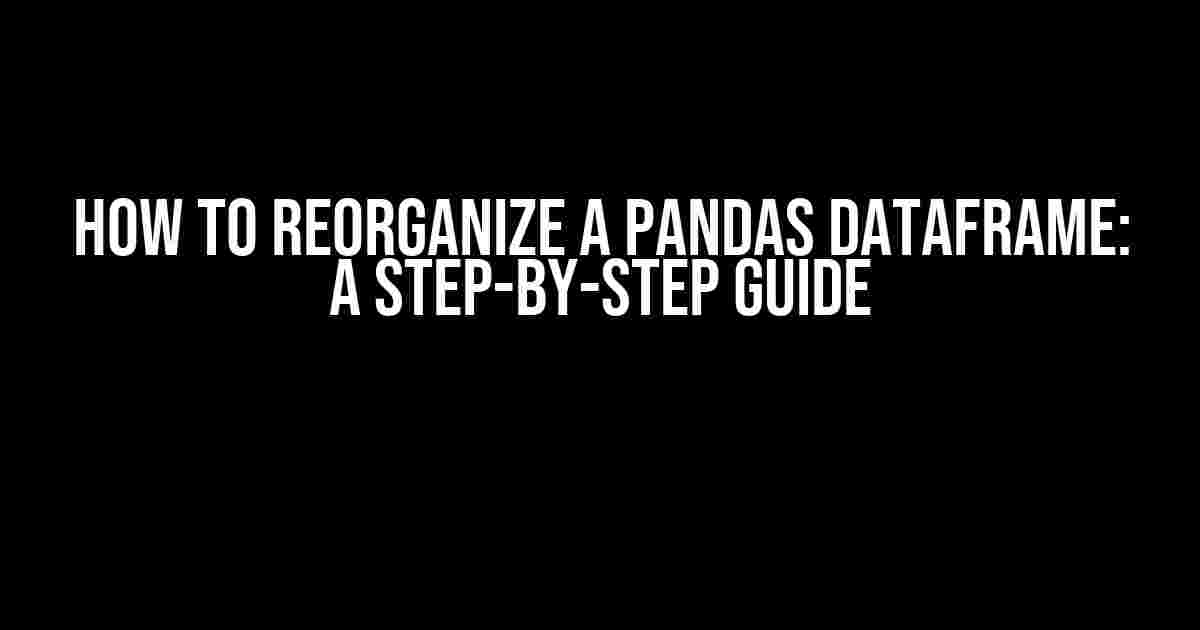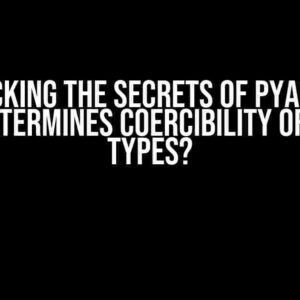Are you tired of feeling like your pandas DataFrame is a hot mess? Do you dream of having a tidy, organized dataset that’s a joy to work with? Well, dream no more! In this article, we’ll show you how to reorganize a pandas DataFrame with ease. So, buckle up and get ready to unleash your inner data wizard!
Why Reorganize a Pandas DataFrame?
Before we dive into the nitty-gritty, let’s talk about why reorganizing a pandas DataFrame is essential. Here are just a few reasons:
- Easier data analysis**: A well-organized DataFrame makes it easier to analyze and visualize your data.
- Faster data manipulation**: When your data is tidy, you can perform operations more quickly and efficiently.
- Better collaboration**: A neat and organized DataFrame makes it easier for others to understand and work with your data.
Step 1: Importing Pandas and Loading Your Data
Before we start reorganizing, we need to import pandas and load our data. Let’s assume we have a CSV file called `data.csv` containing the following data:
| Column A | Column B | Column C |
|---|---|---|
| 1 | Hello | 2022-01-01 |
| 2 | World | 2022-01-02 |
| 3 | Foobar | 2022-01-03 |
To load our data, we’ll use the following code:
import pandas as pd
df = pd.read_csv('data.csv')Step 2: Viewing and Understanding Your Data
Before we start reorganizing, let’s take a closer look at our DataFrame using the `head()` function:
print(df.head())This will output the first few rows of our DataFrame, giving us a better understanding of our data:
| Column A | Column B | Column C |
|---|---|---|
| 1 | Hello | 2022-01-01 |
| 2 | World | 2022-01-02 |
Step 3: Reorganizing Columns
Let’s say we want to reorder our columns to put `Column C` first. We can do this using the following code:
df = df[['Column C', 'Column A', 'Column B']]This will reorder our columns to:
| Column C | Column A | Column B |
|---|---|---|
| 2022-01-01 | 1 | Hello |
| 2022-01-02 | 2 | World |
Step 4: Renaming Columns
Let’s say we want to rename `Column A` to `ID` and `Column B` to `Description`. We can do this using the following code:
df = df.rename(columns={'Column A': 'ID', 'Column B': 'Description'})This will rename our columns to:
| Column C | ID | Description |
|---|---|---|
| 2022-01-01 | 1 | Hello |
| 2022-01-02 | 2 | World |
Step 5: Reorganizing Rows
Let’s say we want to sort our rows by `Column C` in descending order. We can do this using the following code:
df = df.sort_values(by='Column C', ascending=False)This will sort our rows to:
| Column C | ID | Description |
|---|---|---|
| 2022-01-03 | 3 | Foobar |
| 2022-01-02 | 2 | World |
| 2022-01-01 | 1 | Hello |
Step 6: Dropping Unnecessary Columns
Let’s say we want to drop `Column C` altogether. We can do this using the following code:
df = df.drop(columns=['Column C'])This will drop `Column C` and leave us with:
| ID | Description |
|---|---|
| 3 | Foobar |
| 2 | World |
| 1 | Hello |
Step 7: Saving Your Reorganized DataFrame
Finally, let’s save our reorganized DataFrame to a new CSV file called `reorganized_data.csv`:
df.to_csv('reorganized_data.csv', index=False)And that’s it! We’ve successfully reorganized our pandas DataFrame.
Conclusion
Reorganizing a pandas DataFrame is a crucial step in data analysis. By following these steps, you can transform your messy DataFrame into a tidy, organized dataset that’s a joy to work with. Remember to always view and understand your data before reorganizing, and don’t be afraid to get creative with your column reordering and renaming. Happy data wrangling!
Keywords: how to reorganize a pandas DataFrame, pandas DataFrame, data reorganization, data manipulation, data analysis, tidy data.
Frequently Asked Question
Reorganizing a pandas DataFrame can be a daunting task, but fear not! We’ve got you covered with these frequently asked questions and answers to help you tackle any DataFrame reorganization challenge that comes your way!
Q: How do I reorder the columns in a pandas DataFrame?
A: To reorder the columns in a pandas DataFrame, you can simply use the `reindex` method and pass in a list of the desired column order. For example, `df = df.reindex(columns=[‘column1’, ‘column2’, ‘column3’])`. Easy peasy!
Q: How do I sort a pandas DataFrame by a specific column?
A: To sort a pandas DataFrame by a specific column, you can use the `sort_values` method and pass in the name of the column you want to sort by. For example, `df = df.sort_values(by=’column_name’)`. You can also specify the sort order by adding the `ascending` parameter, like this: `df = df.sort_values(by=’column_name’, ascending=False)` for descending order.
Q: How do I drop duplicate rows in a pandas DataFrame?
A: To drop duplicate rows in a pandas DataFrame, you can use the `drop_duplicates` method. By default, it will drop duplicate rows based on all columns, but you can also specify a subset of columns to consider by passing in the `subset` parameter. For example, `df = df.drop_duplicates(subset=[‘column1’, ‘column2’])`.
Q: How do I pivot a pandas DataFrame from long format to wide format?
A: To pivot a pandas DataFrame from long format to wide format, you can use the `pivot` method. You’ll need to specify the index, columns, and values parameters. For example, `df = df.pivot(index=’index_column’, columns=’column_to_pivot’, values=’values_column’)`. Presto! Your DataFrame is now in wide format.
Q: How do I merge two pandas DataFrames based on a common column?
A: To merge two pandas DataFrames based on a common column, you can use the `merge` method. You’ll need to specify the left and right DataFrames, as well as the common column to merge on. For example, `df = pd.merge(left_df, right_df, on=’common_column’)`. You can also specify the type of merge by adding the `how` parameter, such as `pd.merge(left_df, right_df, on=’common_column’, how=’inner’)` for an inner join.