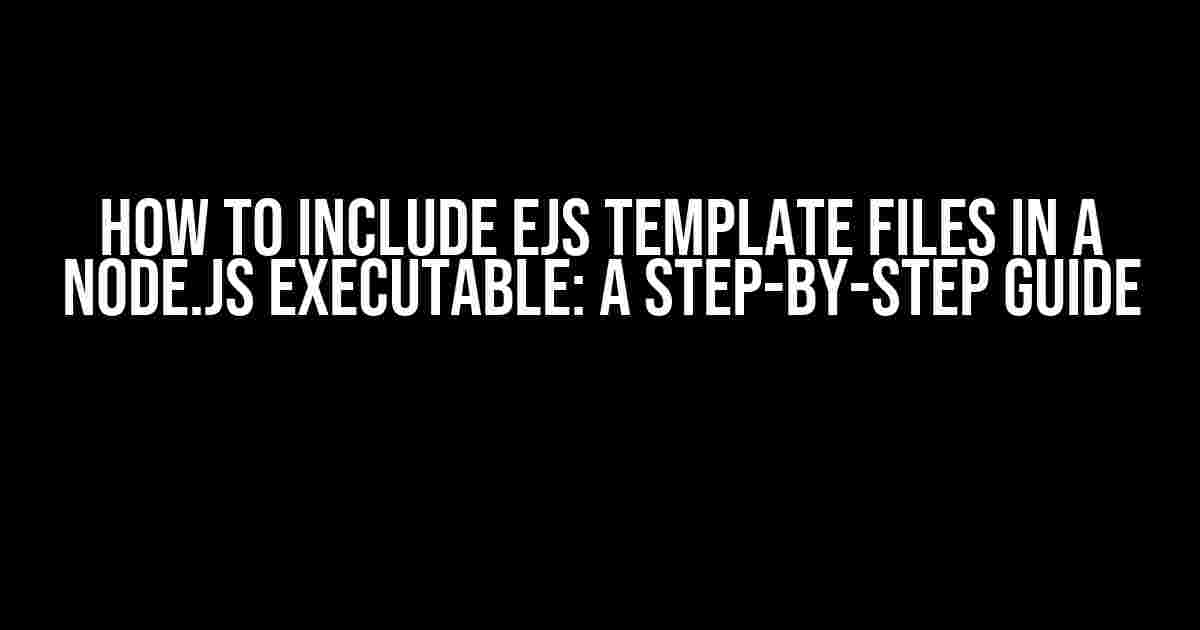Creating a Node.js executable can be an exciting endeavor, but it can also be daunting when it comes to including template files. In this article, we’ll dive into the world of EJS template files and show you how to seamlessly integrate them into your Node.js executable.
- What are EJS Template Files?
- Why Use EJS Template Files in a Node.js Executable?
- Prerequisites
- Step 1: Create a New Node.js Project
- Step 2: Install EJS
- Step 3: Create an EJS Template File
- Step 4: Create a Node.js Script
- Step 5: Run the Application
- How to Package the Application as a Node.js Executable
- Including EJS Template Files in the Executable
- Conclusion
What are EJS Template Files?
EJS (Embedded JavaScript) is a templating language that allows you to create dynamic web pages by embedding JavaScript code within HTML. It’s a popular choice for building web applications, and when paired with Node.js, it’s a powerful tool for creating robust and scalable applications.
In a nutshell, EJS template files are HTML files that contain placeholders for dynamic data. These placeholders are replaced with actual data when the template is rendered, allowing you to create reusable templates that can be populated with different data sets.
Why Use EJS Template Files in a Node.js Executable?
There are several reasons why you’d want to include EJS template files in your Node.js executable:
- Separation of Concerns**: By separating your template files from your application logic, you can maintain a cleaner and more organized codebase.
- Faster Development**: EJS template files allow you to focus on building your application’s core functionality without worrying about the presentation layer.
- Easy Maintenance**: With EJS template files, you can make changes to your template without affecting your application’s underlying logic.
Prerequisites
Before we dive into the tutorial, make sure you have the following installed:
- Node.js (latest version)
- EJS package installed globally or locally in your project (
npm install ejs) - A code editor or IDE of your choice
Step 1: Create a New Node.js Project
Create a new Node.js project by running the following command in your terminal:
mkdir node-ejs-example cd node-ejs-example npm init -y
This will create a new project directory with a basic package.json file.
Step 2: Install EJS
Install EJS as a dependency in your project by running the following command:
npm install ejs
This will install EJS and add it to your package.json file.
Step 3: Create an EJS Template File
Create a new file called index.ejs in the root of your project directory:
touch index.ejs
Add the following code to index.ejs:
<% if (title) { %>
<h1><%= title %></h1>
<% } else { %>
<h1>Welcome to my website!</h1>
<% } %>
<p>This is a sample paragraph.</p>
This EJS template file includes a conditional statement that checks if a title variable is defined. If it is, the template will display the title; otherwise, it will display a default message.
Step 4: Create a Node.js Script
Create a new file called app.js in the root of your project directory:
touch app.js
Add the following code to app.js:
const express = require('express');
const app = express();
const ejs = require('ejs');
app.set('view engine', 'ejs');
app.get('/', (req, res) => {
res.render('index', { title: 'Hello World!' });
});
app.listen(3000, () => {
console.log('Server started on port 3000');
});
This Node.js script uses the Express.js framework to create a web server that listens on port 3000. It sets the view engine to EJS and defines a route for the root URL (/) that renders the index.ejs template file with a title variable set to “Hello World!”.
Step 5: Run the Application
Run the application by executing the following command in your terminal:
node app.js
Open a web browser and navigate to http://localhost:3000. You should see a web page with the title “Hello World!” and a sample paragraph.
How to Package the Application as a Node.js Executable
To package the application as a Node.js executable, you’ll need to use a tool like pkg. Install pkg globally by running the following command:
npm install -g pkg
Once installed, navigate to the root of your project directory and run the following command:
pkg app.js
This will create a new executable file called app in the current directory.
Including EJS Template Files in the Executable
To include the EJS template file in the executable, you’ll need to modify the pkg command to include the template file:
pkg app.js --assets=views/index.ejs
This will package the index.ejs file along with the Node.js script, making it available for use in the executable.
Conclusion
That’s it! You’ve successfully created a Node.js executable that includes an EJS template file. By following these steps, you can create robust and scalable applications that separate presentation logic from application logic.
Troubleshooting Tips
If you encounter issues while packaging the application, make sure to check the following:
- Verify that the EJS package is installed correctly.
- Check that the template file is in the correct location and has the correct filename.
Best Practices
When working with EJS template files and Node.js executables, keep the following best practices in mind:
- Keep your template files organized and separate from your application logic.
- Use meaningful variable names and avoid polluting the global namespace.
- Test your application thoroughly to ensure that the EJS template files are working correctly.
| Keyword | Description |
|---|---|
| EJS | Embedded JavaScript templating language |
| Node.js | JavaScript runtime environment |
| Executable | A packaged Node.js application |
| pkg | A tool for packaging Node.js applications as executables |
By following this guide, you’ll be well on your way to creating robust and scalable Node.js applications that incorporate EJS template files. Happy coding!
Frequently Asked Question
Get ready to unlock the secrets of incorporating EJS template files into your Node.js executable!
Q1: What is the purpose of using EJS template files in a Node.js executable?
EJS (Embedded JavaScript) template files allow you to separate presentation logic from application logic, making it easier to maintain and update your Node.js application. By including EJS files in your executable, you can render dynamic templates with ease!
Q2: How do I install the EJS package to use with my Node.js executable?
Run the command `npm install ejs` in your terminal to install the EJS package. This will make the EJS module available for use in your Node.js executable.
Q3: How do I render an EJS template file in my Node.js executable?
Use the `ejs.renderFile()` method to render an EJS template file. For example: `ejs.renderFile(‘path/to/template.ejs’, { data: ‘Hello World!’ }, (err, html) => { console.log(html) })`. This will render the template with the provided data and log the resulting HTML to the console.
Q4: Can I use EJS template files with other templating engines in my Node.js executable?
Yes, you can use EJS template files alongside other templating engines like Pug, Handlebars, or Mustache in your Node.js executable. Each engine has its own strengths and weaknesses, so feel free to experiment and find the best fit for your project!
Q5: Are there any security considerations when using EJS template files in a Node.js executable?
Yes, when using EJS template files, be mindful of potential security risks like XSS attacks or code injection. Make sure to sanitize user-input data and use escaping techniques to prevent malicious code execution. Happy templating, safely!